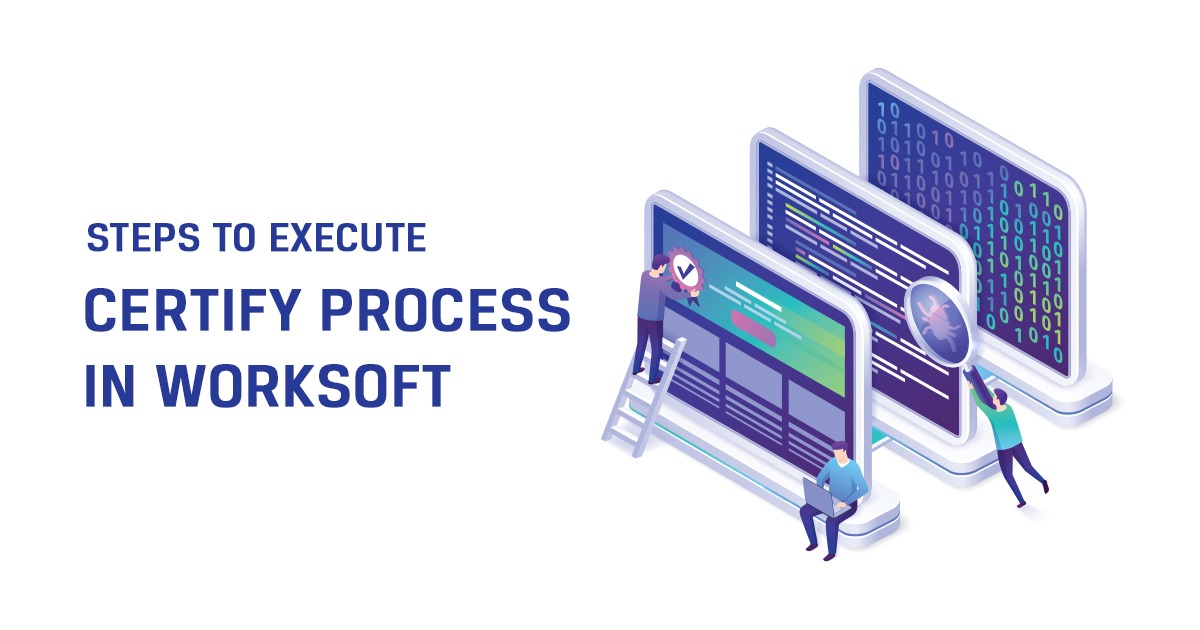
How to pass values to a Certify batch file from command prompt using /attribute function of batch parameter
There are scenarios where we may need to pass values during run time via a batch file. These requirements can be handled using the different parameters present in the batch file of certify script.
An example where we are using the below function in the certify batch file.
The steps to be followed are :
- Create a Result attribute.
Path : Extensions ->Attribute ->Result.
Right click on Result->select new attribute and input a name. Press Ok
- Create a sample process (Addition of numbers).
The first step in this process should be under variable object ->“Set from Result attribute “ action.
Select the attribute you created “Result” and set to another global variable to perform the addition function.

3)Create a batch file for this process.
In the edit mode of this batch file we can see the Result attribute we created reflecting.
/Attribute = ”Result|”
Give this parameter in the below format (If we are setting the value outside the batch file), else hard code the value
/Attribute = ”Result|%Result%” or
/Attribute = ”Result|20”
Here %Result% is our variable (Output data) which we will set. For our example , we are using SET command to set a value for the result variable .
The output is as below:
Certify output:
We can see from below , the result value is 20 which we had set . It is now set to Counter.
The Addition has also taken place.
