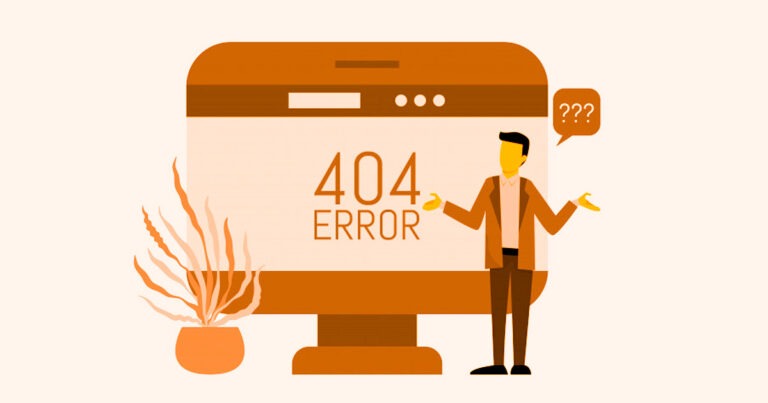
During the execution of the Certify web processes,you might come across a situation where the Certify step will fail with an error message “Unable to resolve the step’s window reference”. This behavior can be noticed due to multiple reasons.
Root cause of this behavior’s:
- This problem can be noticed When Worksoft Automation extension is not available or enabled.
Solution: –
If you are using Certify Cross browser and facing this problem, please verify if your Worksoft Automation extension is available on the respective browser and enabled.
You can refer the below link for more information
Note:- With all the latest version of Certify’s, Worksoft Automation extension is automatically installed once you installupgrade the Certify client.
2. If you are using the browser with the Worksoft extension configured and enabled and still facing the error mentioned.
Then, Ideally, certify throws this error message, when the AUT window is in a perpetual busy state. By default, windows resolution waits for the AUT window to exit its busy state before comparing the window attributes with Certify, then resolve the object attributes and perform the respective action.
Solution:
The Perpetual Busy state of the AUT window which causes this reported problem, can be resolved by using the action System -> Browser -> Browser-> Set Busy Check and setting it to Off at the parameter level. This action needed to be used right beforeabovethe failing step.
Note: Once you use this action against a particular browser windowpage at the beginning of the process, all the objects with the browser page will synchronized accordingly and can eliminate this behavior.
