
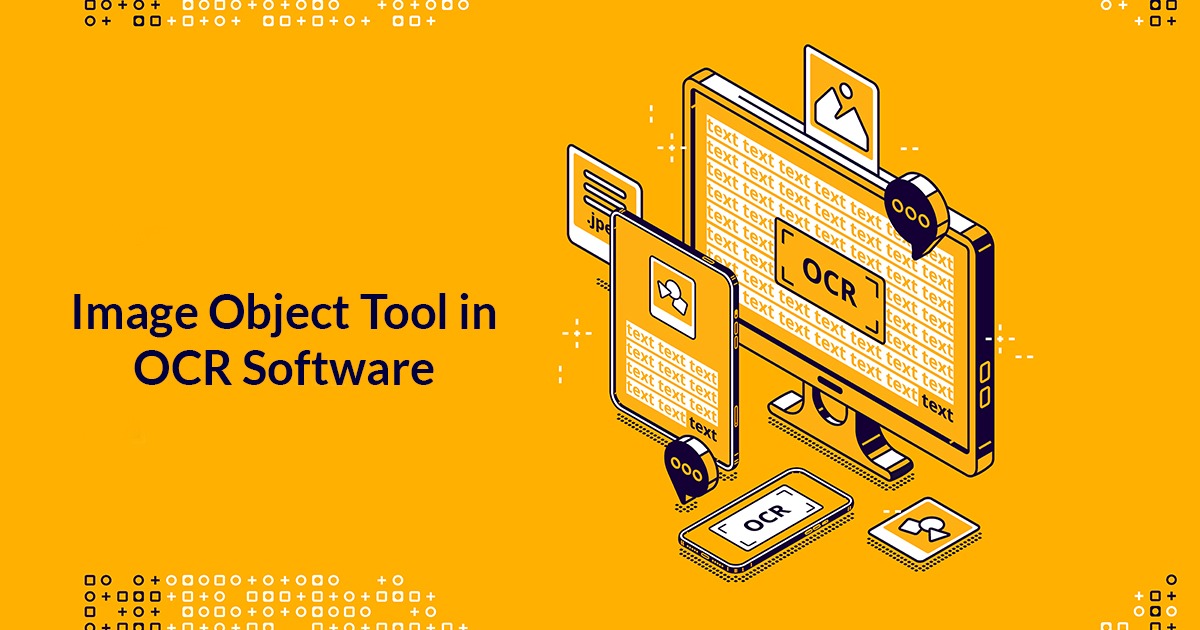
Image objects tool allows you to define certain types of Silverlight and PRIMO graphical objects that cannot be identified with Live Touch. This tool can be used to define image objects
To define Image Objects:
- Select Configure > Interfaces > Image objects from the Certify menu. The Configure image object definitions window opens.
- Click on
button. Image Object Definition Editor appears.
- Update Name and Description of definition in name and description fields.
- Select “Image – Simple” from template dropdown.
- Enter a Name for the Image set in the image sets field.
- Keep the Certify LiveTouch option as Enabled.
- Select the 1 option in the middle pane. In the Instructions section of the right pane, you are instructed to select an image.
- Click on Capture Image
button. You will now create an image for definition. After you click the button, you are able to highlight the image.
- Place your mouse over the application and select an image. The image appears in the Region tab once we release mouse,
- Use the Trim
tools to trim the image if we captured unnecessary text and objects.
- To test your image, click the Find Matches
tool. The application highlights the areas that match the image.
- Click the Accept Image
button once you are satisfied with the match.
- Once we accepted the image then the middle pane displays the content of the image.
- Click the LiveTouch Test button to show the highlighted area of the Image that you should select when you use LiveTouch to capture the image.
- Click on OK to save the definition.The Image definition appears in the Definitions pane of the Image Objects tool.
- Click the Find Object with LiveTouch Point
button. Hover over the object in the application and then press the
key. The definition will be highlighted in the Definitions pane - After you have completed the test, click Save and Close. Now we can able to use this definition in a process using LiveTouch.
