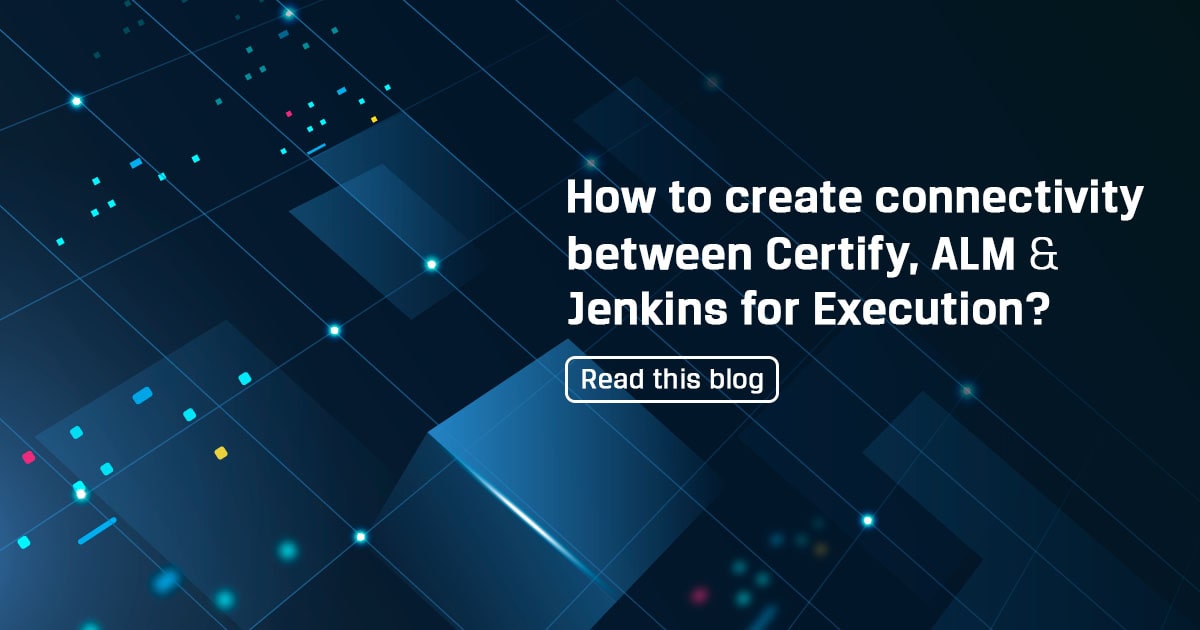
For Lights-Out and Continuous testing Jenkins is a very useful tool. Jenkins is an open-source automation server in this topic we will learn how can we create connectivity between Certify, ALM & Jenkins also how to execute Certify processes via ALM and Jenkins.
Step 1: Create a folder under the ALM Test Plan. Here we have created a new folder “Sample Scripts Execution”.

(Go To Testing -> Test Plan -> Subject -> New Folder Creation -> Subject New Folder as Per Requirement)
Step 2: Create a folder under ALM Test Lab same as Test Plan.
(Go To Testing -> Test Lab -> Root -> New Folder Creation -> Subject New Folder as Per Requirement)
Step 3: Next add Certify process to ALM Test Plan. To add a Certify process into ALM Test Plan perform below steps.
(Go To process which want to add -> Right Click -> Select QC/ALM -> Select Add to QC/ALM(Test Plan))
(Click on Connect -> Add details URL, Domains, Project, User and Password -> Click on Connect)
(Extract Subject -> Select folder which created-> Click on OK)
(See process Name is created -> Click on Ok)
Step 4: Create a New Test Set in Test Lab under New created folder
(Go To Testing -> Test Lab -> New Create Folder -> Right click on Sub New Folder -> Select New Test Set and Add Name of test set)
(Click on New created Test Set -> Click on Select Tests button)
(Extract Subject Folder -> Extract New Folder which created -> Select New Script which Added -> Click on Green Arrow Button -> After added script click on cross Icon)
(See new Process added in ALM Test Lab)
Step 5: Add project in Jenkins
1. Login to Jenkins: Dashboard [Jenkins]
2. Follow the below steps to create Jenkins project. Click on New Item button
Enter project name, select type Freestyle project and click Ok
Add configuration steps as follows:
Note: Domain, Project and Test set should be same as in HP-ALM, it is case sensitive.
Click Apply and Save
Project created
Now Need to Click on Build now button for start the execution from Jenkins.
Click on Dashboard to check the execution is started.
After execution is completed we can go to ALM to check the status of the processes.
